PORTAL USER LAST LOGIN DATE AND TIME
Many clients wish to have a look on how their systems are performing and especially the ones facing the end users,
therefore, they sometimes need to track the peak time when the users are connected to their systems to do some statistics, analysis, and take actions based on the data collected.
The same applies to the PowerApps portal which is our topic in this post, where I will show you how to get the user last login date to the portal.
As you know, users that connect to the portal, are saved in the Dynamics 365 as contact records, and to save the last login date to the portal,
a new date/time field named Last Successful Login will be created in the contact entity during the portal provisioning.
In order to fill this field by the appropriate date time when a portal user has logged in, a setting should be set and enabled
- Open the portal settings entity
-
Add the settings Authentication/LoginTrackingEnabled and put its Value to True
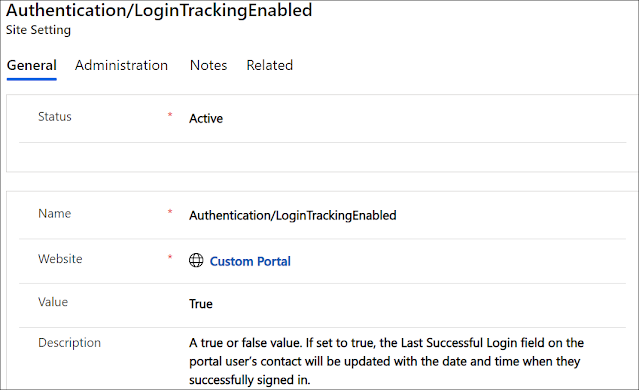
- Once this setting is added, log into the portal
-
You can now see that the Last Successful Login field in the contact entity is filled

You can check this page
for more portal-related articles like:
Hope This Helps!



Unfortunately this approach has been deprecated:
ReplyDeletehttps://cloudblogs.microsoft.com/dynamics365/it/2018/03/20/portal-capabilities-for-dynamics-365-deprecated-features/?source=crm
https://docs.microsoft.com/en-us/powerapps/maker/portals/admin/portal-checker-analysis#login-tracking-enabled