DYNAMICS 365 HOW TO SHOW HIDE FORM HEADER AND FOOTER
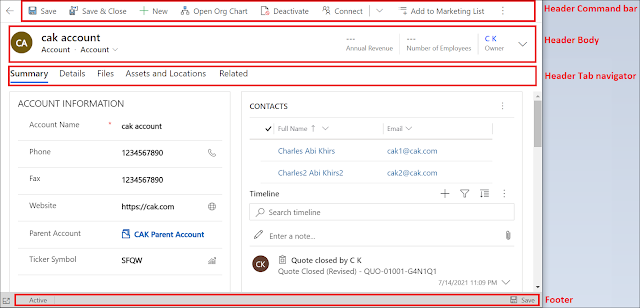
Some of you know that it is possible to show/hide the header and footer of the form using Client API. Sometimes, you need to have more space to show additional data on the form or the client simply request to hide some parts of the header. Here comes the utility of hiding the header or footer elements of the form. The header is divided into three parts : Command bar , Body , and Tab navigator as per the following. In order to dynamically control the visibility of each part, you can call the following functions: Header command bar visibility Hide : formContext.ui.headerSection.setCommandBarVisible(false); Show : formContext.ui.headerSection.setCommandBarVisible(true); Header body visibility ...

