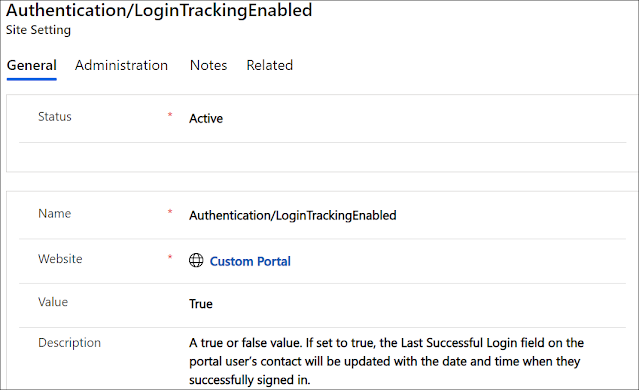DYNAMICS 365 PORTAL HOW TO CALL AND EXECUTE WORKFLOW

Calling Dynamics 365 Workflows from portals can only be done by configuring and adding buttons in entity lists or entity forms. However, and for some requirements, you need to call a workflow from a web page that does not contain entity list nor entity form. So, how do we do this? All portal pages automatically include a JS reference to the file js\antiforgerytoken.js that contains an object named shell which has a method called ajaxSafePost that can be used and let you achieve request calls to the server. How do we use this function to call workflow from the portal? Below is an example of how you could use the ajaxSafePost method to invoke the execute workflow service. I've created the below function that take the parameters needed to execute the workflow function Execut...