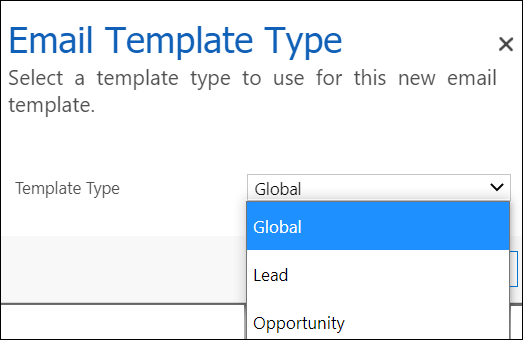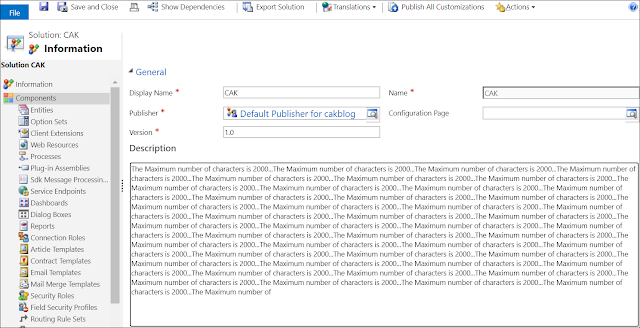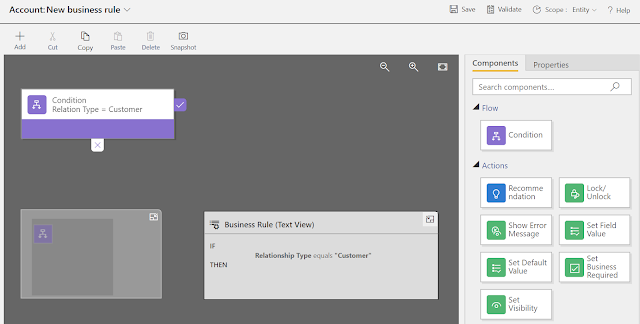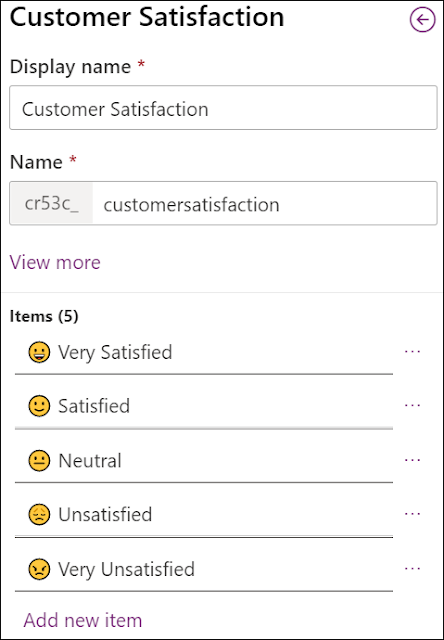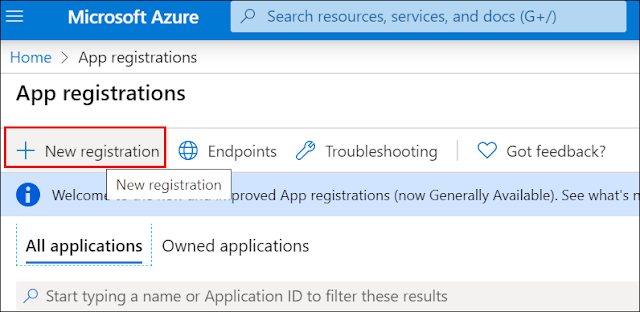DYNAMICS 365 CREATE, MANAGE, AND STRUCTURE WEB RESOURCES

Working with Web resources without planning and organizing could lead to many difficulties related to development, maintenance and troubleshooting. In this previous post , we learned how to add and use namespace in JavaScript . This post will show you two areas to structure and organize your web resources . Visual Studio project In this chapter, I will explain how to create and organize Web Resources project in Visual Studio where you can easily work with web resources files and maintain them under a source control Create a new Class Library (.Net Framework) project and enter its name. I Mainly follow this format: <ClientName>.Xrm.WebResources Add a new folder under the project and name it with the prefix you are usin...