DYNAMICS 365 HOW TO COPY PASTE BUSINESS RULES COMPONENTS
Last day, I was working with Business Rules and one of them was quite large and contains many conditions and actions.
To speed up my creation of this business rule, I used the Copy/Paste components in Business Rules that exists out-of-the-box.
So I decided to write a post about it and share my thoughts.
For the sake of this post, I will create a new business rule against the Account entity.
This business rule will show/hide fields and make them required based on the Relation Type field.
Therefore, similar conditions and actions will exist in order to achieve this requirement.
-
Let's start by setting the initial condition
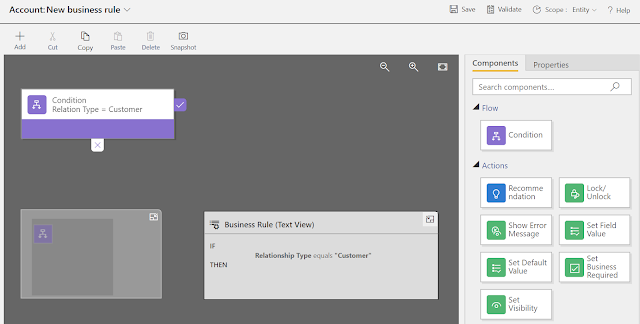
-
Next, in the right pane, Drag/Drop the components Set Visibility and Set Business Required to the True part
of the condition and set the appropriate Properties to each one
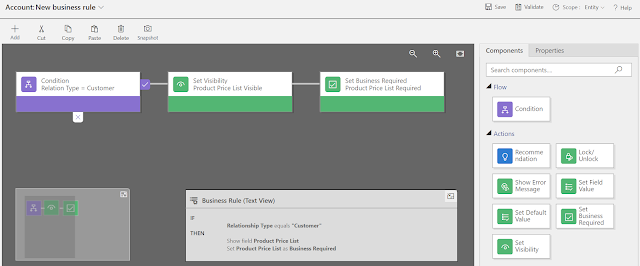
- Now, as the previous step, you can Drag/Drop the same components from the right pane, put them in the Else part of the condition, and set the appropriate Properties to each one
- Normally, the components added to the Else part will have an opposite behavior to the ones added to the True part; thus, you can avoid adding them and setting all the properties from scratch by Copying the components in the True part and Pasting them into the Else part
-
Select the needed components you want, and click Copy from the menu
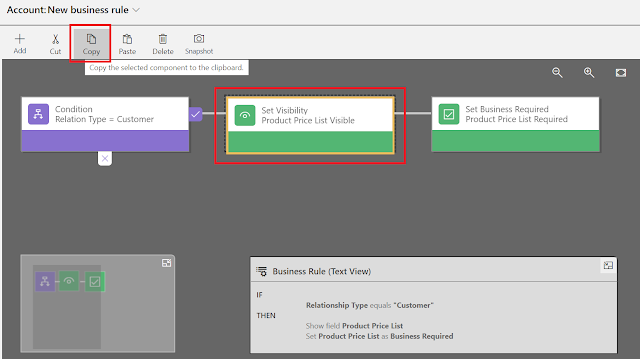
-
The paste button is now enabled, click it
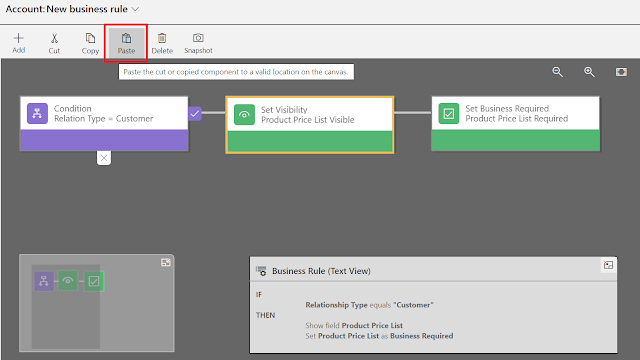
-
Multiple areas will be eligible and highlighted to paste the component, choose the Else part
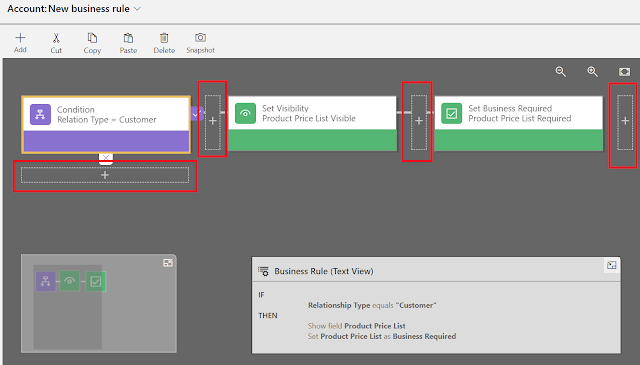
-
The last step, is to open the Properties of the new component, and only change the behavior as needed.
Do the same for each component and click Apply.
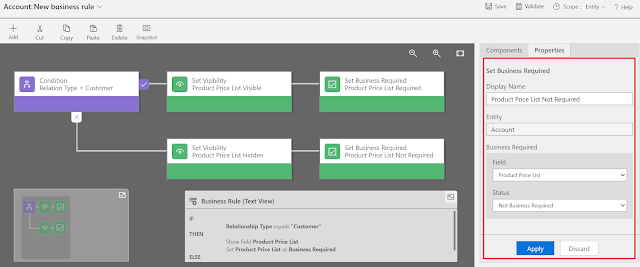
That's it! You are now time saver and more productive.
Bonus Tips:
Bonus Tips:
- You cannot select multiple components in order to copy/paste them in one shot
- If you copy a condition component, you can only paste it in the Else part of the conditions
- In case you pasted a component to a wrong area, you can always use the Cut option
Hope This Helps!



Comments
Post a Comment