DYNAMICS 365 CREATE AUTO-NUMBER FIELD WITHOUT CODE
Auto-numbering was, is, and will stay a main request to a lot of organizations when it comes to records'
uniqueness whether working in Sales, Customer Service, or any other area.
As for the consulting company, auto-numbering was a development task,
where the developer has to write a bunch of code and test it in order to achieve this mission.
However, in PowerApps and CDS, you can now create auto-number fields without writing a single line of code.
- Login to your PowerApps maker https://make.powerapps.com and open the solution you are working with
-
Open the entity you want to create the auto-number field and create new field
Note: I am using the Account entity, but you can use any entity -
In the right Pane, select the Data Type dropdown > Autonumber in the Text section
-
New options will be displayed based on the Autonumber type selected
-
String prefixed number
- Prefix: String to define the text value that will be used as a prefix in the auto-generated value
- Minimum number of digits: Number to define the minimum number of digits of the sequence in the auto-generated value
- Seed value: Number to define the start value of the sequence in the auto-generated value
- Preview: Text that displays what the next three records might look like in the auto-generated value
-
Date prefixed number
- Date format: Dropdown options to define the date format that will be used as a prefix in the auto-generated value
- Minimum number of digits: Number to define the minimum number of digits of the sequence in the auto-generated value
- Seed value: Number to define the start value of the sequence in the auto-generated value
- Preview: Text that displays what the next three records might look like in the auto-generated value
-
Custom
- Format: Text to define the format of the auto-generated value. You can choose to enter static string and/or as many as you want of random string, sequence number, or date format
- Seed value: Number to define the start value of the sequence in the auto-generated value
- Preview: Text that displays what the next three records might look like in the auto-generated value
-
String prefixed number
-
For the sake of this post, I created three fields for each Autonumber type in order to see the end result
Bonus Tips:
- After you delete a record, the auto number will continue to increment and will not regenerate the deleted sequence
- This option is only available when you open the solution in PowerApps and you will not be able to do it using the D365 interface
Hope This Helps!

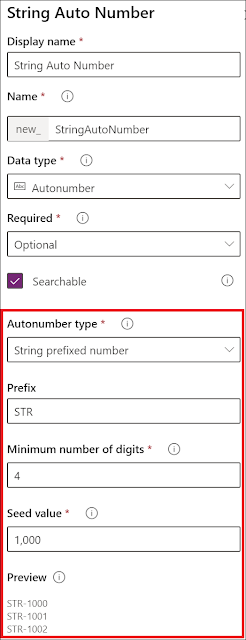
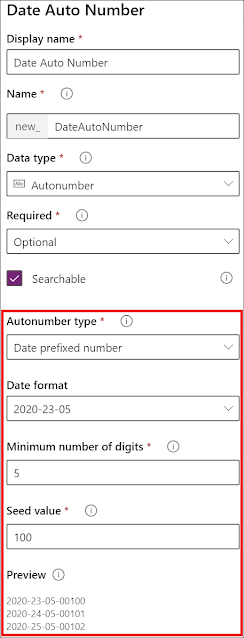
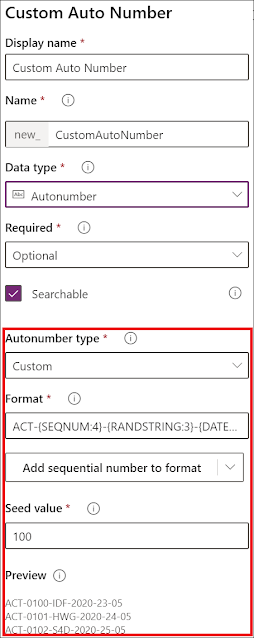



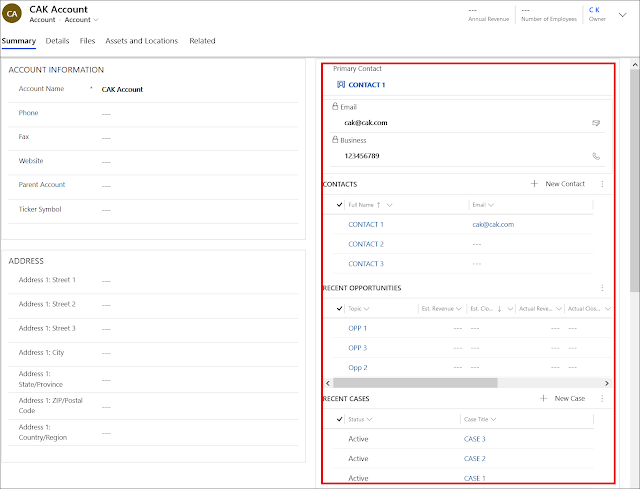
Comments
Post a Comment