DYNAMICS 365 COLUMN OPTIONS FEATURE TO ADD VIEW COLUMNS ON THE FLY
Each time, when end-users request the ability to modify the views, we mainly direct them to the Advanced Find or to Create a personal View
where they can add or remove columns as per their need.
However, with the 2021 Microsoft Wave 2 release, the users will be able to easily change the view in the interface by adding/removing
columns on the fly in the opened view using the Column options feature.
So, Let's see how this feature works in the below steps
- Go to your Dynamics 365 environment and open a view (I will work in the Active Account view)
-
Click the Column Options button on top of the view
- The Edit Columns pane will open in the right side of the view
-
Here, you can remove columns, organize them, or Add new columns by clicking the Add columns button
-
The list of columns will be displayed, where you can search and choose the columns you want.
You can as well add columns from related records
-
Once done, click Close, then rearrange the columns as needed and click Apply
-
The changes are directly reflected and the columns are displayed in the view
-
You can save the changes done to the view, and it will be saved as a personal view under My Views for later use
- You can now apply different actions on the records and columns like Export to Excel or filter the view based on the new columns you just added
Bonus Tips:
-
When a view is changed, an asterisk will be shown beside its name to indicate that it is edited
- The changes you have made on the view are temporary and will be lost if you navigate to another view without saving them
Hope This Helps!

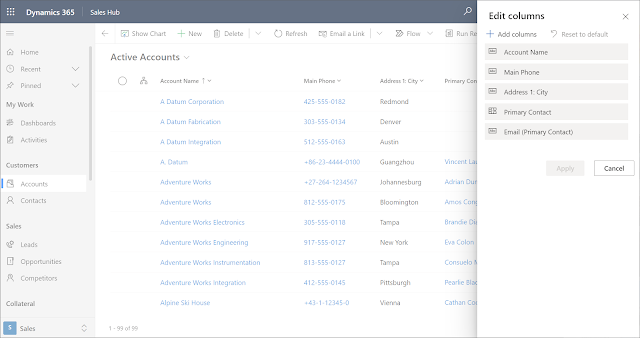
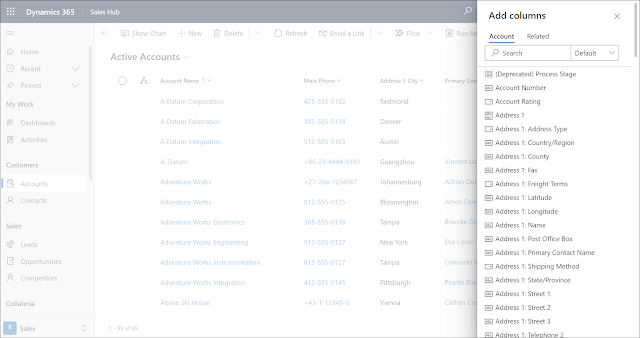
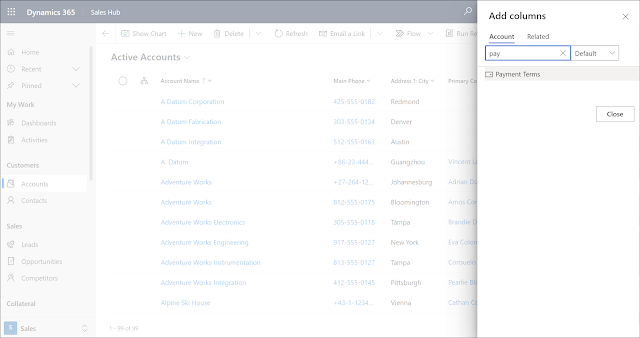
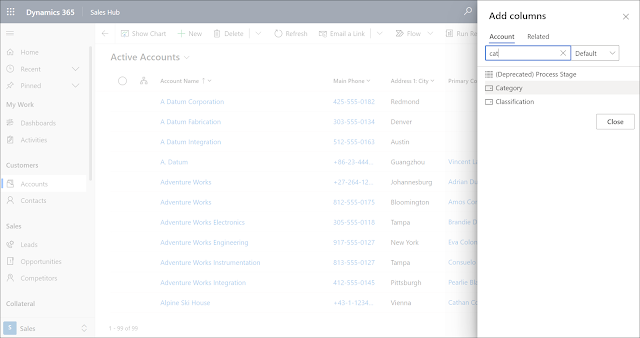
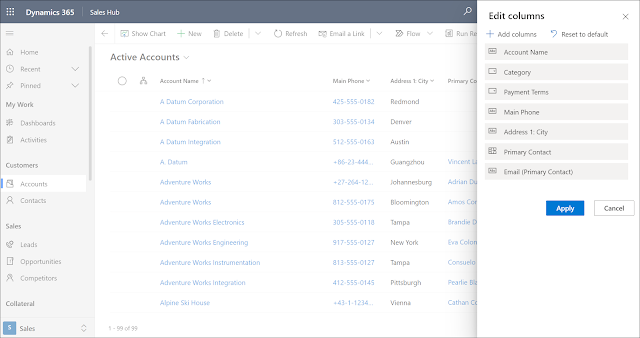


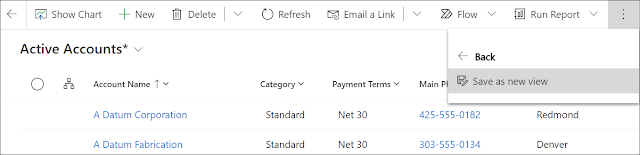




Comments
Post a Comment