DYNAMICS 365 MOVE RIBBON BUTTON FROM ONE TAB TO ANOTHER
In this blog post, I will explain how to move a ribbon button from one tab to another.
Our victim will be the Run Report button on the Account entity views.
However, this can be applied to any other button whether it is displayed on a View, Form, or Sub-grid.
The main purpose of this modification, is to increase the User Experience by saving one additional click to execute
any action especially if it is frequently used.
Problem
Whenever you want to click Run Report button (in a view, form, or sub-grid), you have to select the record(s), click the (...) button, click Run Report button, and finally click on the report to be generated.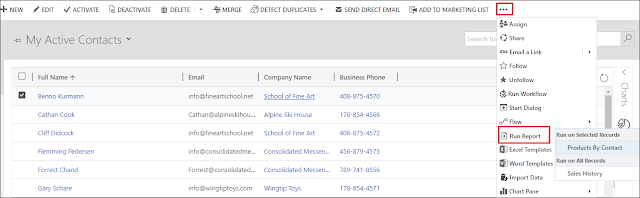
Solution
The below steps will guide you to change the location of the button in order to be directly clickable when the user selects a record(s) in a view.- Install the Ribbon Workbench and add the Account entity to a new temporary solution
- Open the Ribbon Workbench and load the solution
- Select the Account entity from the list
-
Click the Ribbon tab, and in Home Ribbon, scroll to the right to reach the Run Report button.
(the same can be applied to the Form or Sub-grid)
- Right-Click Run Report > Customize Button. You are now able to relocate the button
- Drag the button onto a tab where it can be directly shown in the view (before Send Direct Email button in this example)
-
You will receive a message informing you that the old button will be hidden and a copy will be created
-
Click OK to accept the changes and create the copy of the button in the ribbon
-
Click Publish > OK to publish the changes to the organization
-
After the publish is done, you can check that the Run Report button is now displayed in the command bar, and the user can directly click it
Hope This Helps!
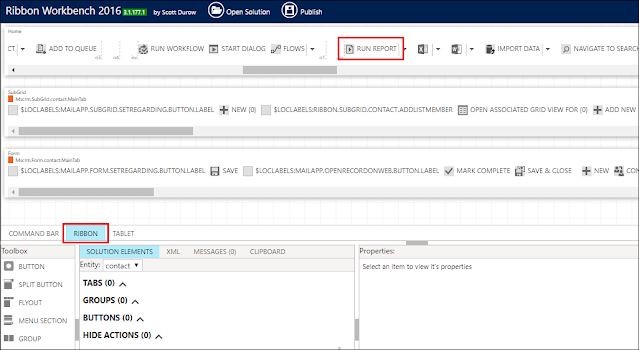

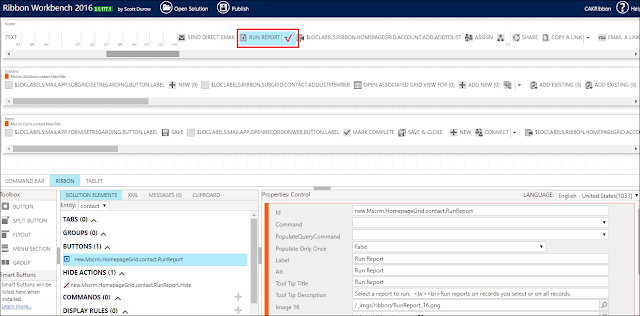



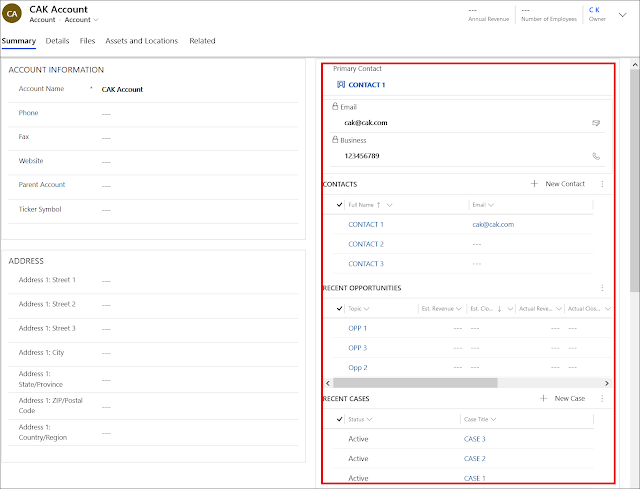
Comments
Post a Comment