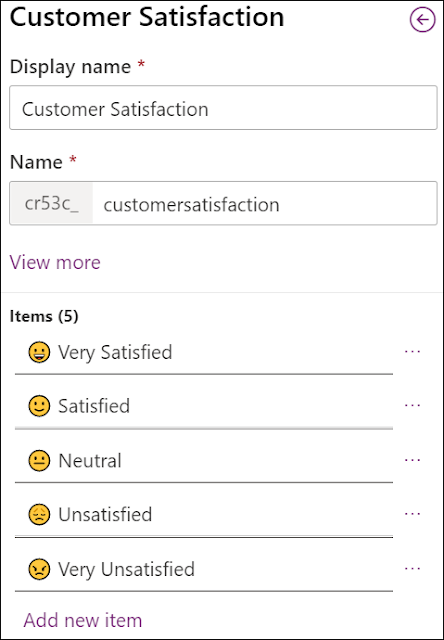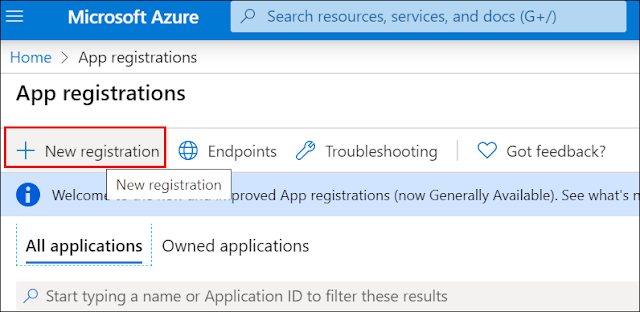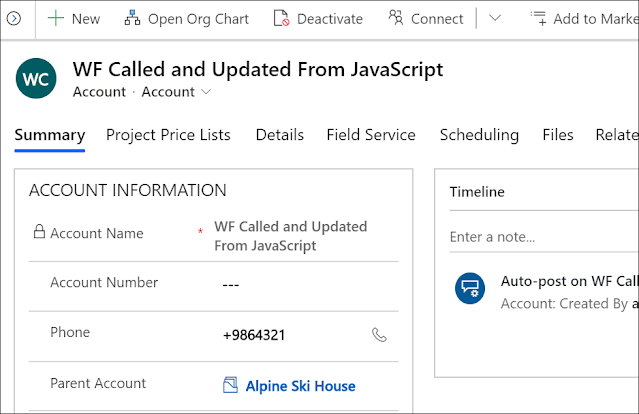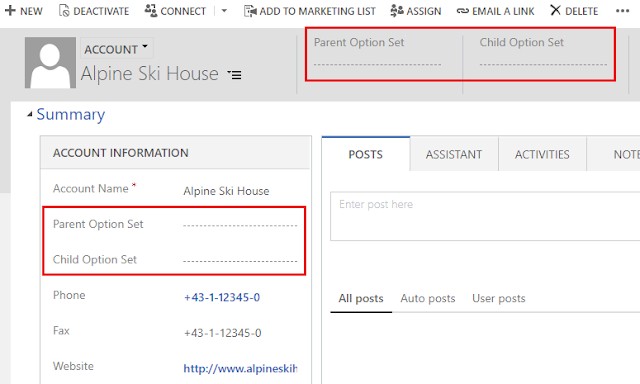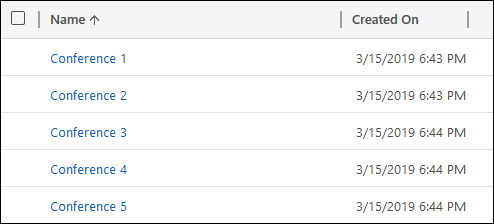DYNAMICS 365 HOW TO COPY PASTE BUSINESS RULES COMPONENTS
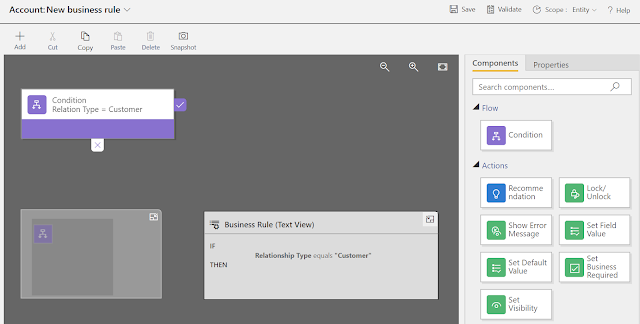
Last day, I was working with Business Rules and one of them was quite large and contains many conditions and actions. To speed up my creation of this business rule, I used the Copy/Paste components in Business Rules that exists out-of-the-box. So I decided to write a post about it and share my thoughts. For the sake of this post, I will create a new business rule against the Account entity. This business rule will show/hide fields and make them required based on the Relation Type field. Therefore, similar conditions and actions will exist in order to achieve this requirement. Let's start by setting the initial condition Next, in the right pane, Drag/Drop the components Set Visibility and Set Business Required to the True part of the condition and set t...