DYNAMICS 365 ADD EMOJIS IN OPTION SETS
How professional to provide the end users, a user-friendly and easy interface, as well as meaningful and comprehensive layout.
Sometimes, you think that showing a visual effect is a better and more interesting way to help users in their daily work.
Here comes our topic of today, which is adding Emoji in Dynamics 365 and more specifically making the option-sets fields more attractive by displaying emojis in the option-set items.
This post will show you how to add emojis in Option-sets fields so you can make more attractive and pretty visual.
All you need is to simply get your emojis from a website like https://getemoji.com and a copy/paste into your option-set field.
For the sake of this post, I created a new option-set field Customer Satisfaction on the case entity that contains the below options:
For the sake of this post, I created a new option-set field Customer Satisfaction on the case entity that contains the below options:
- Very Satisfied
- Satisfied
- Neutral
- Unsatisfied
- Very Unsatisfied
Adding emojis to the option set is quite simple.
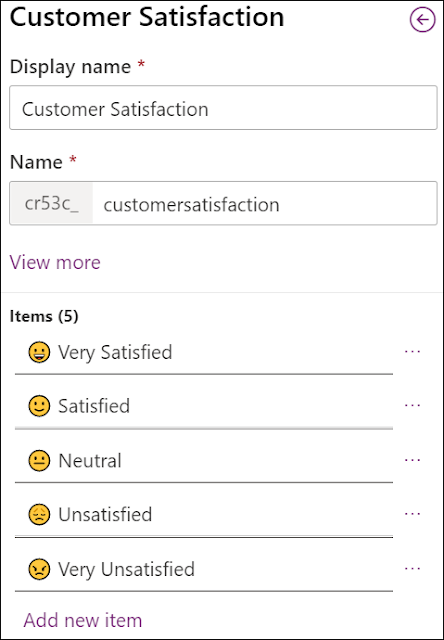
- Open the option-set field properties
- Scroll down to the list of options
- For each option set item, paste the emoji in the label part, with or without text
- Save the field properties
- Add the field to your form
- Save and Publish your customization
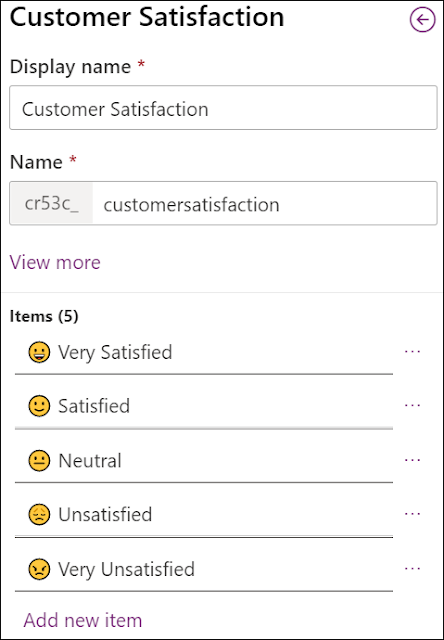
That's it!
The emojis that you added in the option-set options will be reflected in the Views, Forms, Charts and Reports.
The emojis that you added in the option-set options will be reflected in the Views, Forms, Charts and Reports.
-
Emojis displayed in Views
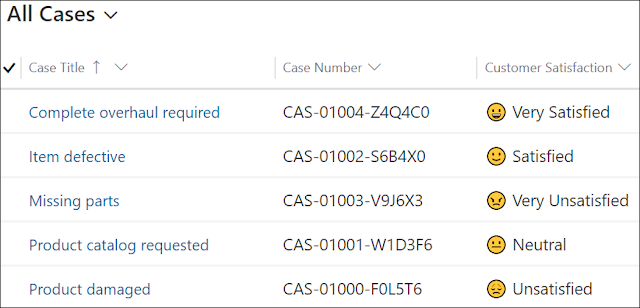
-
Emojis displayed in Forms
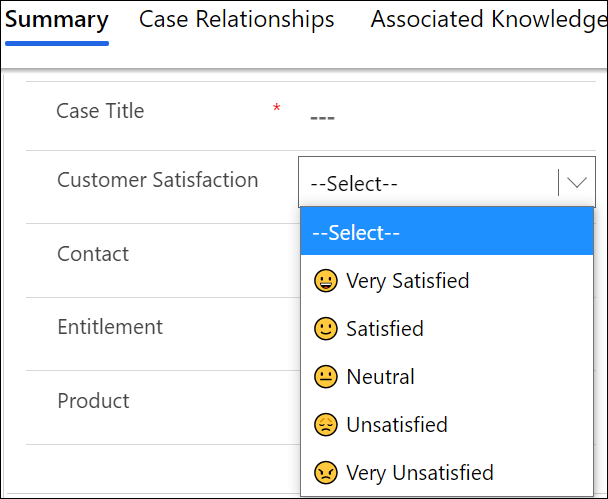
-
Emojis displayed in Charts

-
Emojis displayed in Reports
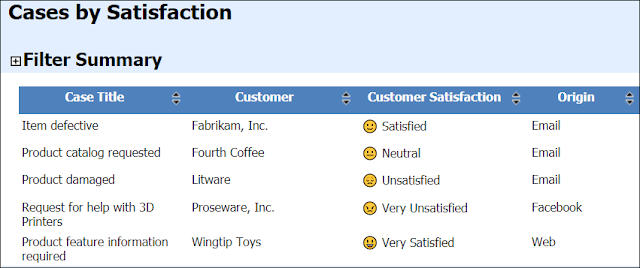
Bonus Tip:
If you are using PowerApps Portal, the emojis will also be reflected to the entity lists and entity forms.
If you are using PowerApps Portal, the emojis will also be reflected to the entity lists and entity forms.
-
Emojis displayed in portal Entity List

-
Emojis displayed in portal Entity Form
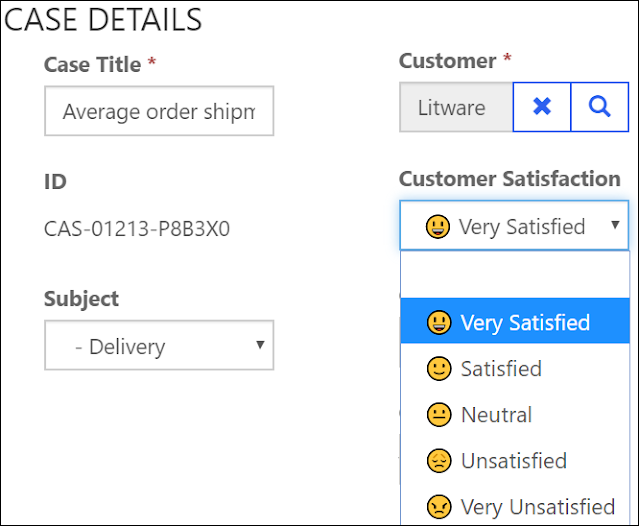
For more user experience and enhancements ideas, you can check this
link for some custom controls that can be used like:
Hope This Helps!



Interesting
ReplyDelete