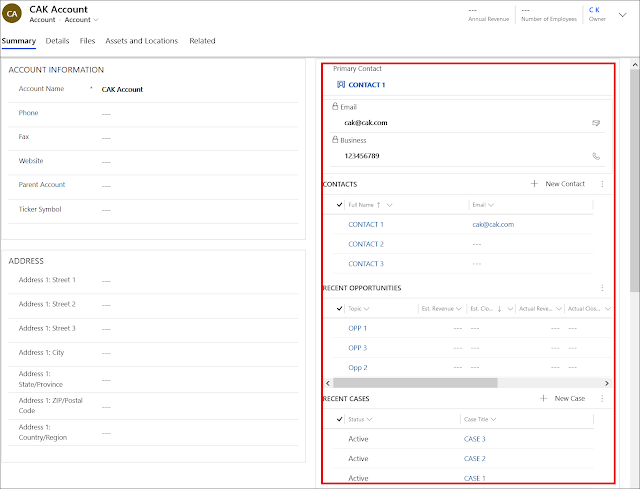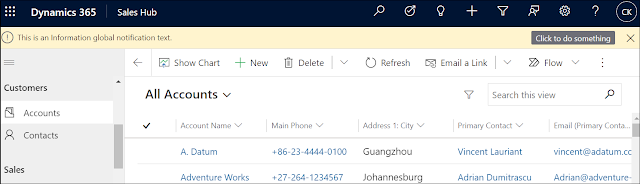LIMITATION NUMBER OF ALLOWED LINK ENTITY IN QUERY

In this quick post, I will talk about a limitation you might face when working in D365 CE which is exceeding the maximum number of link entities in a query . The exception message that you will receive is the following: Error : Number of link entities in query exceeded maximum limit. where the maximum number of link entities is 10. You get this error in different scenarios In a view when you add fields of more than 10 related entities because they are reflected as link entities with outer join to the main entity <OrganizationServiceFault xmlns:i="http://www.w3.org/2001/XMLSchema-instance" xmlns="http://schemas.microsoft.com/xrm/2011/Contracts">......... <Message> Invalid FetchXml on SavedQuery.Update. </Message>.........