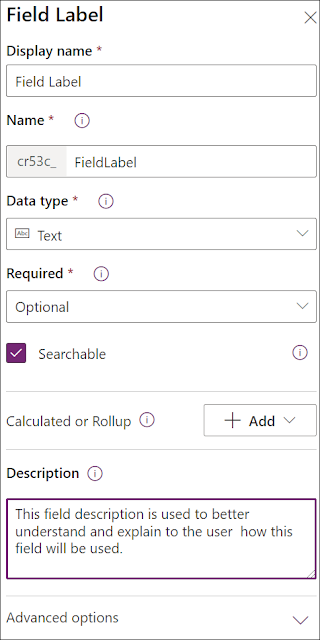MANAGE POWERAPPS PORTAL

In this previous post , we saw how to create and provision PowerApps Portal . In this post, we will see how to Manage a PowerApps portal and have a look on the different options and commands of the PowerApps Portal . In the Apps list, select the PowerApps portal App to show the command bar or click the ellipsis to display the different commands The Edit command will open the Power Apps portals Studio where you will be able to edit and customize the portal website. The Studio is divided into the following sections: The header or the command bar where you can create new page, delete a component, synchronize your changes to the Dataverse, or browse the portal The footer wil