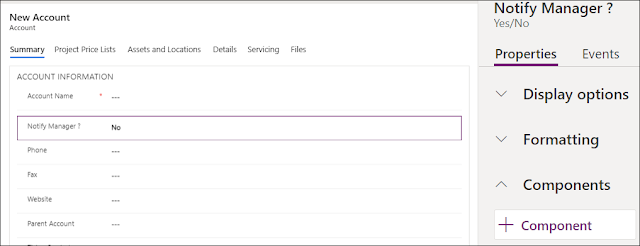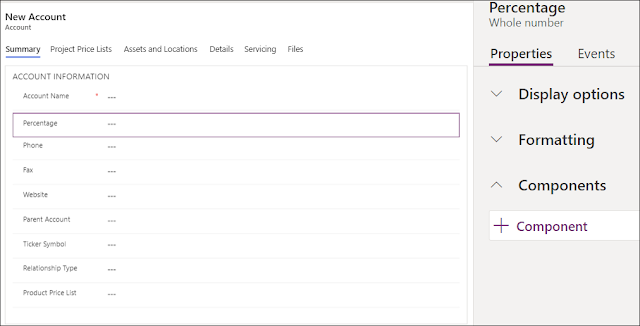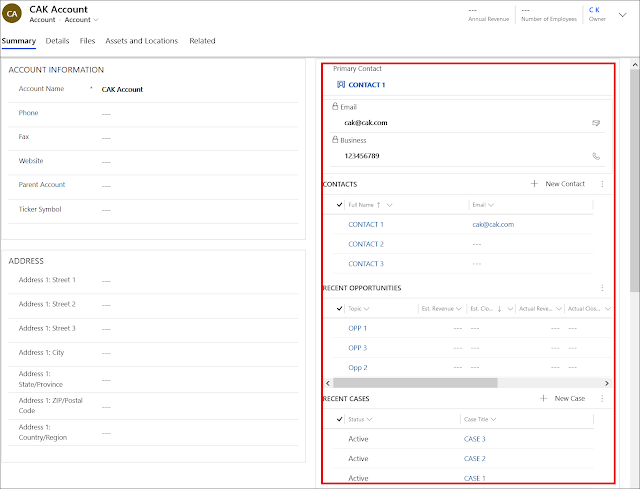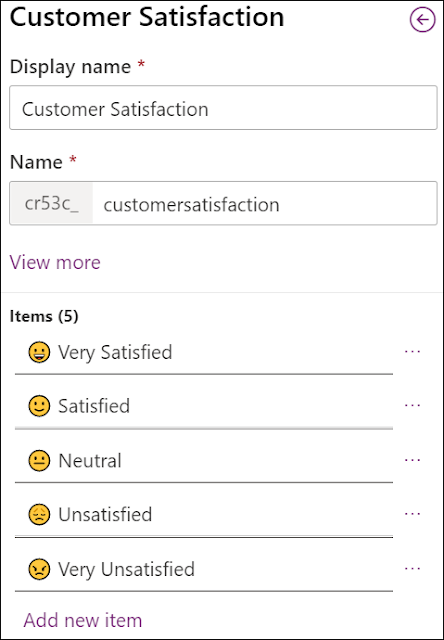HOW TO SHOW FIELDS TOOLTIP IN FORM
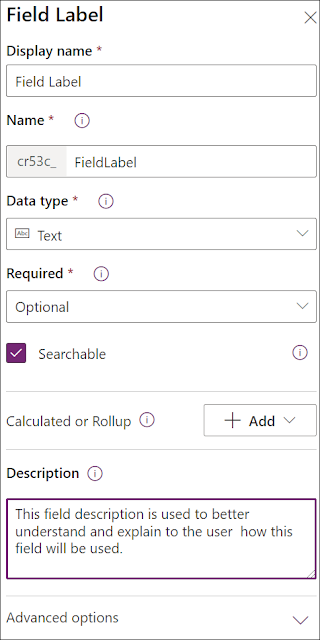
In Dynamics 365, when creating / editing entity fields, there is a property that is largely ignored and rarely used by the customizer. This property is the Description that is displayed when seeing the list of fields in the customizations. Other than the customizations, the Description property is shown as a tooltip on the field when the user hovers over a field label in the form. This feature is an OOB one and does not need any additional development, and will avoid to enter long field label. You can also use the Description property to better clarify and explain the purpose of the field and improve the understanding of how it should be used. In the below steps, we will see how to set up tooltip for the fields : Go to https://make.powerapps.com Open your solution that contains your needed fields to add/edit the t...