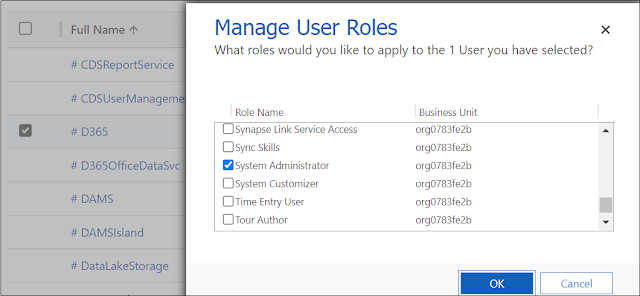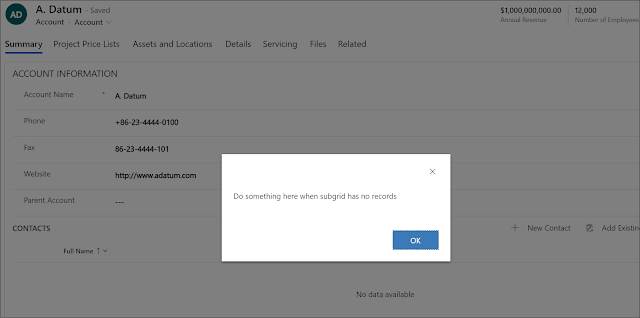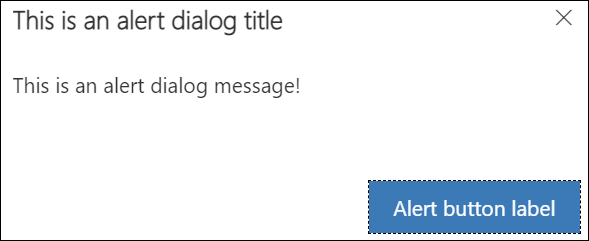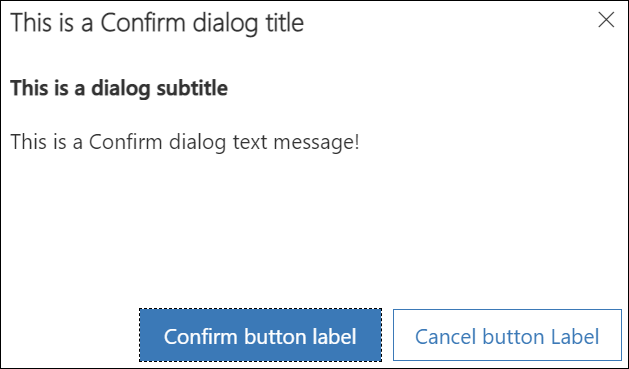DATA CENTER REGIONS FOR DYNAMICS 365

The online version of Dynamics 365 is being hosted in datacenters that exist in many regions. Based on the country/region you selected during the sign-up, the datacenter will be chosen to store data for your environments. This selection will be reflected into the URL of your Dynamics 365 environment where you can guess the region from it. In this post, we will see the latest list of datacenter regions for Dynamics 365 Online with the URL for each region. Here is the list of the latest of Dynamics 365 Online data center regions # Region URL 1 North America (NAM) crm.dynamics.com 2 ...