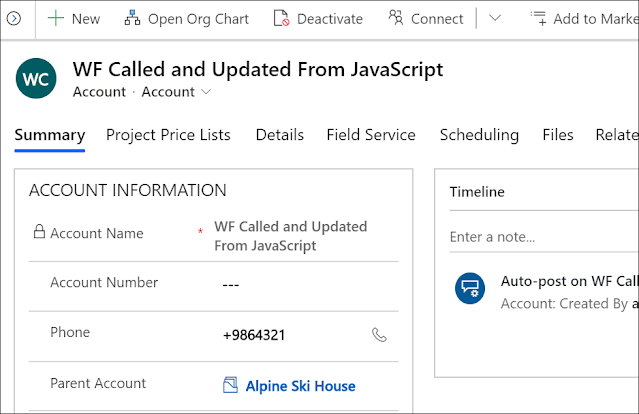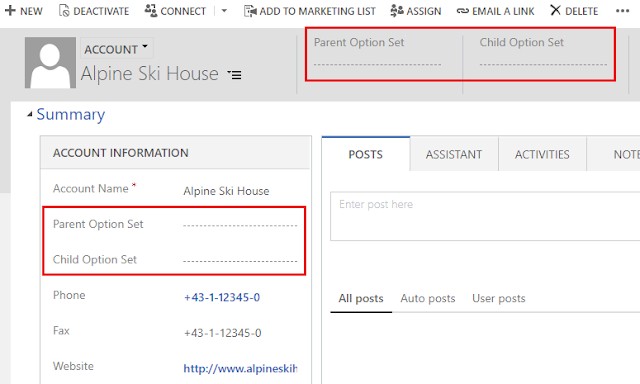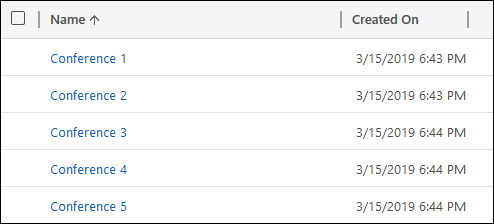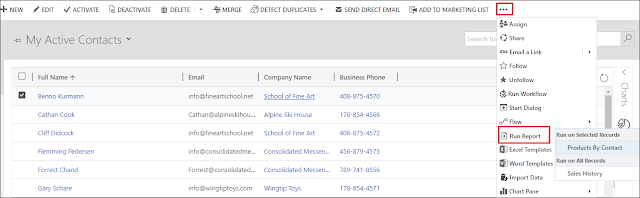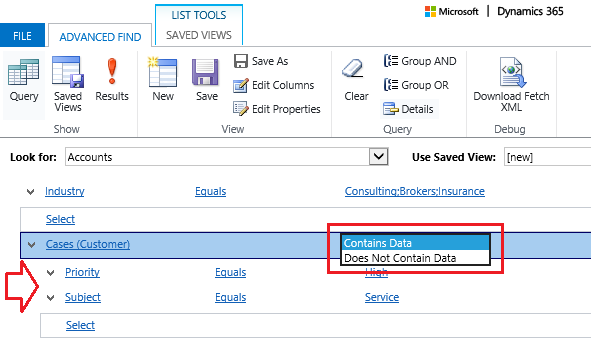HOW TO CONNECT TO DYNAMICS 365 ENVIRONMENT WITH OAUTH AUTHENTICATION
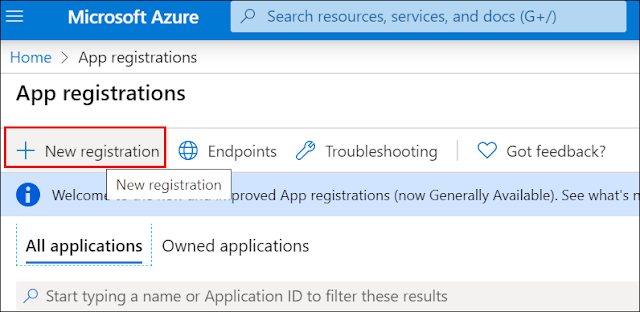
Previously, we were applying the Office 365 authentication method to connect to the D365 environment by using the Dynamics 365 URL , User Name and Password in order to build the connection string and create the CRM Service as per the below sample. string connectionString = "Url=" + Url + "; Username =" + UserName + "; Password=" + Password + "; authtype=Office365"; CrmServiceClient crmService = new CrmServiceClient(connectionString); However, Microsoft has announced the deprecation of the Office 365 connection and declared to connect to Dynamics 365 with Oauth authentication method instead. In this blog post, I will detail the needed steps that should be followed to connect to the Dynamics 365 environment using the OAUTH authentication . Below are the three areas we have to configure for the OAUTH A...