DYNAMICS 365 REFERENCE PANEL
Dynamics 365 product team is always working to improve and give the best user experience. Therefore, the continuous evolutions of the different areas and possibilities are one of the most critical things to bring.
In this post, I will talk about one of these user experience improvements which is Reference Panel that was introduced with the Dynamics 365 V9.
So what is exactly a Reference Panel?
The Reference Panel is a type of section that can be added to the form that allows users to move across different types of sub grids and quick view controls in a single place without scrolling down or up.
Let's take the example of the account form, where many quick view forms and sub grids exist inside (contacts, recent cases and opportunities...).
When the users enter the form, they have to scroll up and down through the form in order to check the sub grids and their data which is sometimes annoying for them.
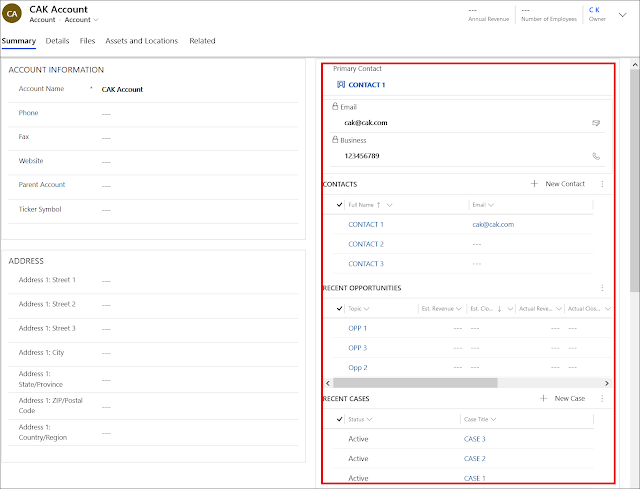
Here comes the role of the reference panel to improve this behavior where it will allow the user to view different sub grids and quick view forms in one place without scrolling through the form.
All the components added to the reference panel will be embedded within one panel and each one of them will have its own tab within the reference panel and the user needs to click on a tab to see the data.
This way, the form will look prettier and become more performant.
Let's see how this is done!
-
You add the reference panel to the form as you do for any section, by opening the form customization > Insert tab and under Insert section, select Reference Panel
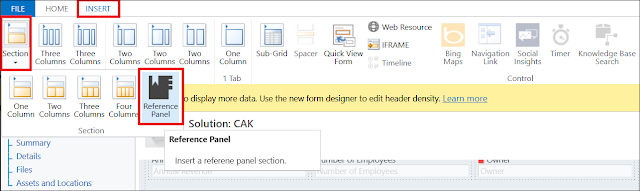
-
A new section will be added where you can put the quick view forms and sub grids.
In our example, I will add the contact quick view form, the list of related contacts, and the list of recent opportunities/cases sub grids so the form will look as following.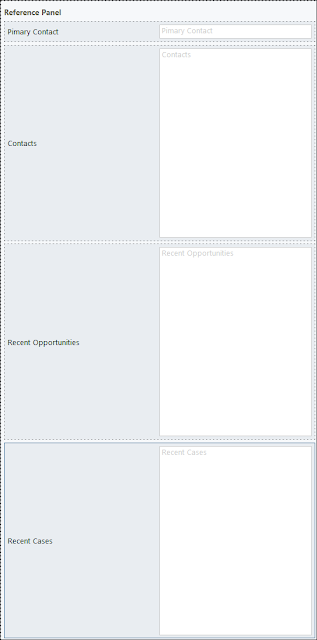
-
Save and publish the form and open any account record.
The Reference panel is now displayed with a tab for each component added, and the user can click on any tab in order to display the data he wants to see and without scrolling through the form.
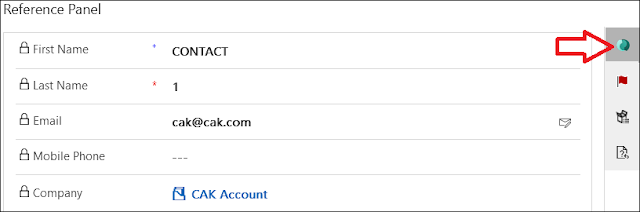
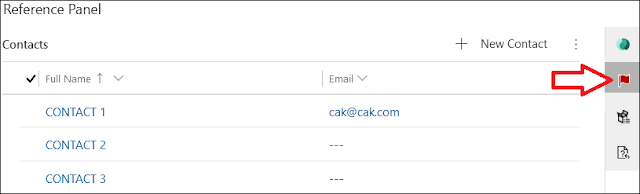
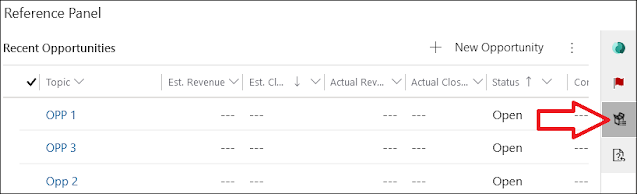
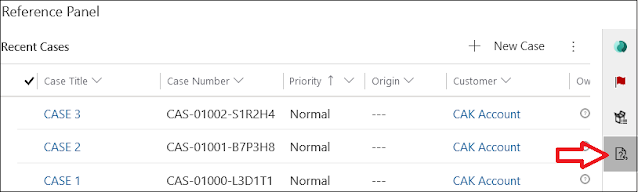
Bonus Tips:
- Only one Reference Panel can be added per form
- Only sub-grids and quick view forms can be added to a Reference Panel section
- Each component added to the Reference Panel must have an icon that can be chosen from the ones already existing in the system, or added as a web resource
For more user experience and enhancements ideas, you can check this
link for some custom controls that can be used like:
Hope This Helps!



Most welcome!
ReplyDelete