DYNAMICS 365 OPTION SET FIELD CONTROL
Every customer wants to have a user friendly interface and easy-to-use system in order to help the users to be more productive and effective in their daily work. Providing a good user experience will increase the chances of meeting these goals.
In this post, I will talk about enhancing the user experience for option sets fields on the form by using the Option Set control. In the below steps, you will see how to enable the Option Set Control and how the result is going to be displayed on the form.
- In the form, open the option set field properties
-
Click the Controls tab > Add control

-
In the list of controls, select Option Set and click Add
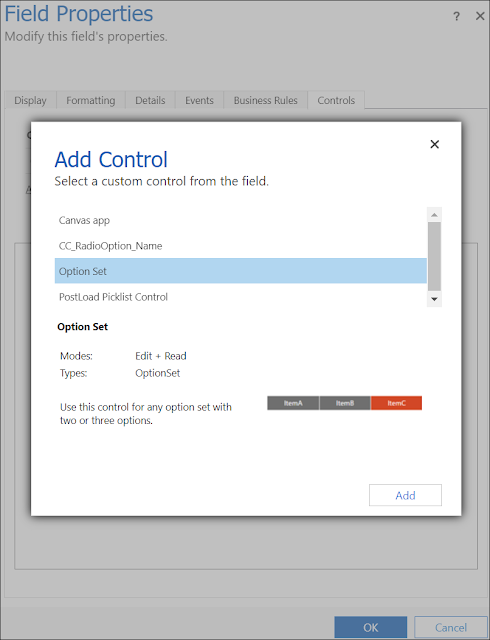
- Save and Publish the form
-
You can now see the Option Set Control in action on the form
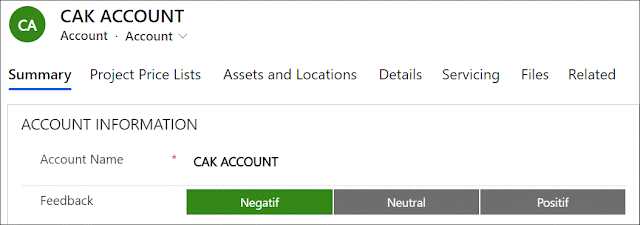
Bonus Tip:
Make sure to have two or three values in your option set list because only the first three options will be displayed by default.
For more user experience and enhancements ideas, you can check this
link for some custom controls that can be used like:
Hope This Helps!



Comments
Post a Comment