CREATE APPICATION USER FOR DYNAMICS 365
In Dynamics 365, you can create an unlicensed user in your environment, it is called Application user.
This type of user will have access to the data of your environment on behalf of the user who is using your application.
However, each Azure Active Directory registered application, you can only create one application user.
Previously, we were able to create this type of users from the Users area under the Settings > Security menu.
Currently, it is done through the Power Platform Admin center
In this post, we will see how to Create an Application User for Dynamics 365.
Below are the instructions to create an application user
- Log on to the Power Platform Admin center as a System Administrator
-
Go to Environments, select the needed environment and open the Settings page

-
In the Settings page, go to Users + permissions, and select Application users

-
In the application users page, click + New app user to open the Create a new app user page

- You will be able to add a registered Azure AD application that was created for the selected user by clicking + Add an app
-
Select the App and click Add
Check this article for more information on how to create an Azure AD application

- After you select the App, select a business unit from the dropdown list
-
In the Security roles section, select the needed roles and then click Save
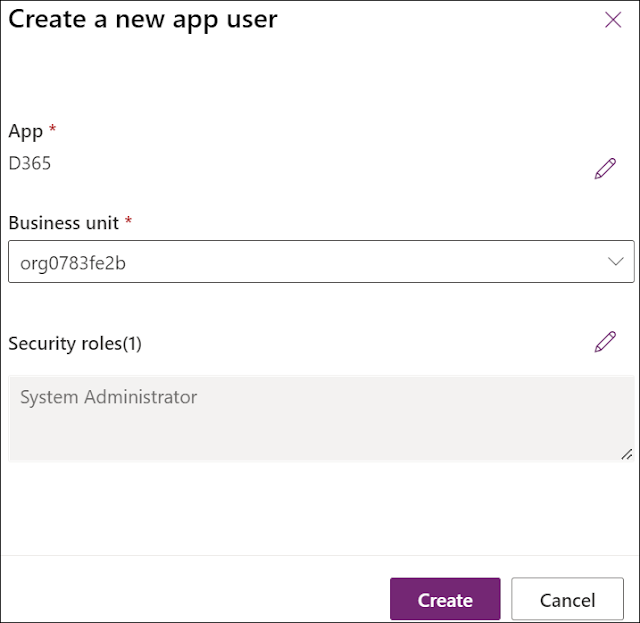
- Click Create to add the Application User
-
Once the Application user is created, you can perform the below Actions
- Details: will allow you to check the details of the Application user and apply specific changes
- Edit Security Roles: will allow you to add/remove security roles to/from the Application user
- Deactivate: will allow you to deactivate the Application user

-
The Details page shows the below properties for the application user noting that only the business unit, email address, and security roles can be edited:
- Name
- Azure AD application ID
- Assigned security roles
- App type
- Business unit
- Email address

Hope This Helps!



Comments
Post a Comment