DYNAMICS 365 POWER PANE BROWSER EXTENSION
In another series of posts (
Part 1
,
Part 2
,
Part 3
), we saw a list of advanced actions that can be performed by the users using the browser extension
Level up for Dynamics 365/Power Apps.
In this post, we will see another browser extension which is the Dynamics 365 Power Pane and what actions can be done with it.


-
GENERAL
-
USER INFO
This option will show some info about the current user such as User Name, what roles the user has, etc...

-
EXECUTE FETCH XML
This option will allow you to execute a fetch Xml query and see its result

-
USER INFO
-
RECORD ACTIONS
-
ENTITY INFO
This option will show you the entity schema name with its type code of the current record
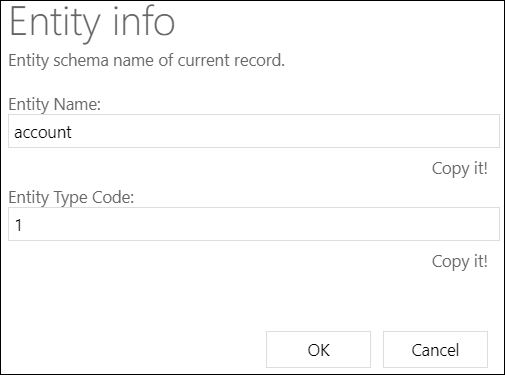
-
RECORD ID
This option will show you the GUID of the current record

-
RECORD URL
This option will show you the full URL of the current record

-
CLONE RECORD
This option will open a new record in a new tab with all the fields filled by the same values of the current record. The new record has to be manually saved in order to be created -
RECORD PROPERTIES
This option will show the properties of the current record

-
ENTITY INFO
-
FORM ACTIONS
-
ENABLE ALL FIELDS
This option will enable all the fields on the form without any exception -
SHOW HIDDEN FIELDS
This option will show all hidden fields on the form -
DISABLE FIELD REQUIREMENT
This option will disable all the requirements of the required fields -
SCHEMA NAMES AS LABEL
This option will show on the form, the field schema name as a label instead of the field display name

-
SCHEMA NAME COPY MODE
This option will allow you to copy the field schema name by clicking on the field -
SCHEMA NAMES IN BRACKET
This option will show the field schema name in a bracket alongside to the display name

-
SHOW OPTIONSET VALUES
This option will show you the values of the options in a option set field

-
SHOW FIELD VALUE
This option will show you the value of a field you searched for

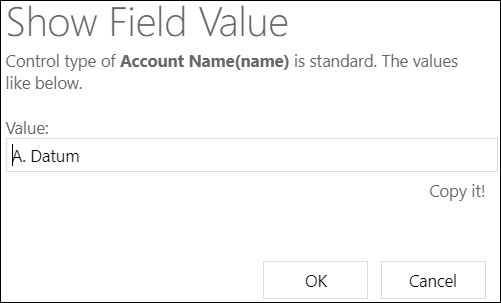
-
FIND FIELD IN FORM
This option will allow you to search for a field schema name on a form and will focus on it -
HIGHLIGHT DIRTY FIELDS
This option will highlight the modified fields and not yet saved

-
CLEAR ALL NOTIFICATIONS
This option will clear all the notifications of the form
-
REFRESH RIBBON
This option will refresh the ribbon -
REFRESH FORM
This option will refresh the form -
-
ENABLE ALL FIELDS
-
NAVIGATIONS
-
GO TO RECORD BY ID
This option will open a record in a new tab based on the entity logical name and record GUID you enter

-
GO TO CREATE FORM
This option will open a new record form in a new tab based on the entity logical name you enter -
ENTITY EDITOR
This option will open the entity editor in the customizations so you can make changes
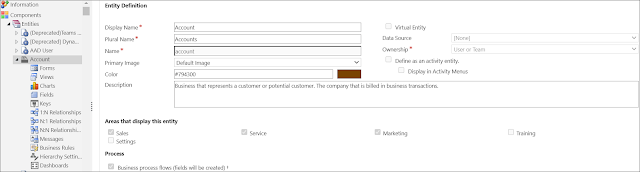
-
SOLUTIONS
This option will open the solutions page that lists all the solutions in your environment

-
CRM DIAGNOSTICS
This option will open the Dynamics 365 Diagnostics page to check the latency and bandwidth in your environment that could help you to troubleshoot some performance issues
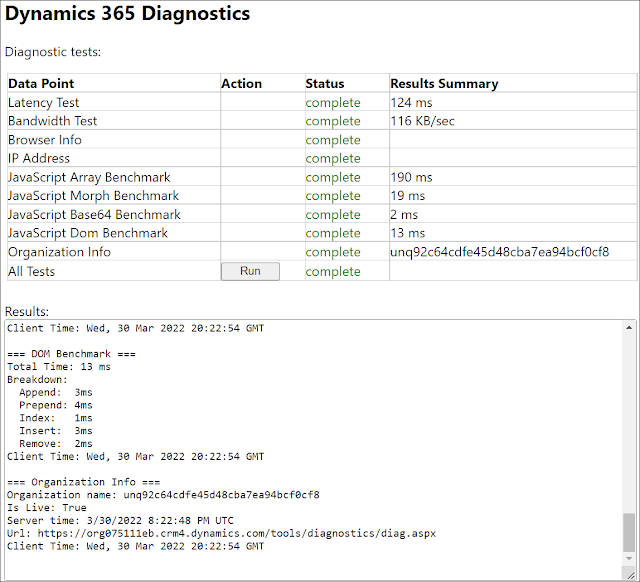
-
PERFORMANCE CENTER
This option will turn on the Performance Center that can be used to troubleshoot performance issues and give you some useful insights about the time that it takes a form, JavaScript file, or other control to load...

-
MOBILE CLIENT
This option will open the mobile app view of the current app
-
GO TO RECORD BY ID
Hope This Helps!



Comments
Post a Comment