DYNAMICS 365 HOW TO FILTER SUBGRID IN JAVASCRIPT
In other posts, we saw how to change the selected view of a subgrid
and how to refresh a subgrid in JavaScript.
In this post, I will talk about how to filter a subgrid using JavaScript in Dynamics 365 and display the needed records .
For the sake of this post, I will take the example of an account record and its related cases that are displayed in a sub-grid component.

- In the account record, a field called Case Type that contains three options (Problem, Question, Request)
- Based on the case type selected, the sub-grid should be filtered and show the appropriate cases records
- To apply a filter on the subgrid, a fetchXml needs to be injected in the sub-grid and filtered based on the case type selected
- Therefore, go to the Case form and open Case Type field properties
- Under the Events tab, add the onchange event handler and call the function that will do the filter
- Save and Publish the form
function filterSubgrid(executionContext) {
var formContext = executionContext.getFormContext();
var caseType = formContext.getAttribute("cak_casetypecode").getValue();
var fetchXml = '<fetch version="1.0" output-format="xml-platform" mapping="logical" distinct="false">'
+ '<entity name="incident">'
+ '<attribute name="title" />'
+ '<attribute name="ticketnumber" />'
+ '<attribute name="caseorigincode" />'
+ '<order attribute="title" descending="false" />'
+ '<filter type="and">'
+ '<condition attribute="casetypecode" operator="eq" value="XXX" />'
+ '</filter>'
+ '</entity>'
+ '</fetch>';
if (caseType === 100000000) { // Problem
fetchXml = fetchXml.replace("XXX", "2");
}
else if (caseType === 100000001) { // Question
fetchXml = fetchXml.replace("XXX", "1");
}
else if (caseType === 100000002) { // Request
fetchXml = fetchXml.replace("XXX", "3");
}
formContext.getControl("cases").getGrid().setParameter("fetchXml", fetchXml);
formContext.ui.controls.get("cases").refresh();
}
-
Subgrid filtered based on Case Type = Problem

-
Subgrid filtered based on Case Type = Question
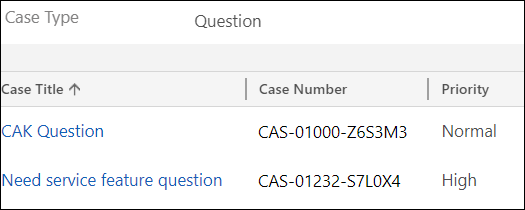
-
Subgrid filtered based on Case Type = Request

Bonus Tips:
- The above code work in the classic interface, but not on the UCI; however it still not supported
- There are multiple solutions on the web to make this working on the UCI, but, be careful in using them because they are unsupported
- If you think this is an interesting thing to have and be supported in future releases, you can vote for the idea here
Hope This Helps!



nice article but for know more clic here
ReplyDelete