DYNAMICS 365 HOW TO SHOW/HIDE OPEN VIEW BUTTON OF SUBGRID
When adding a sub-grid components on a form, the sub-grid will have many action buttons that are displayed in the top right corner like the
 New Record button and the
New Record button and the
 Open Associated View button.
Open Associated View button.
This post will focus on how to Show Hide the Open Associated View button
The function of this button is to open the displayed records in the associated view. Sometimes you need to hide this button while other times
it is hidden and you want to show it. So what is the reason of this behavior and how to show / hide this button
I will work on the Account > Contacts relationship to clarify this behavior where the button is displayed
on the Contacts sub-grid of the Account form
In order to show the button in the contact sub-grid, you have to add the contact entity to the navigation area of Account form and remove the contact entity from the navigation area in order to remove it from the sub-grid.

In the Classic interface, if the Contact entity is added to the Navigation area the button will be displayed and once clicked, it will open the associated View.
If the contact entity is not added to the Navigation area of the form, the button will be totally hidden and you cannot access the Associated View.
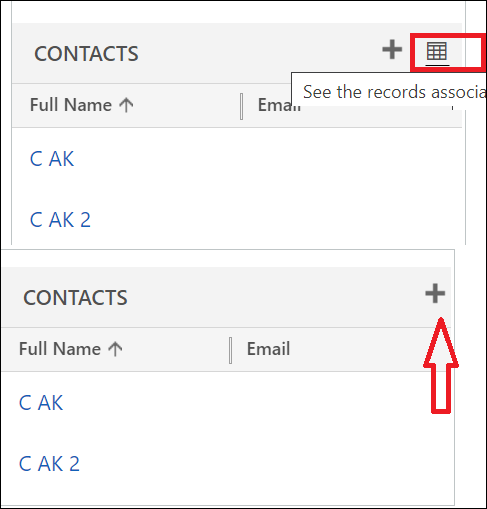
In the UCI, if the entity is added to the Navigation area, the button See associated records will be displayed and once clicked, the Associated View of the contact entity will be displayed.
If the entity is removed from the Navigation area, the button See all records will be displayed and once clicked, the main View of the Contact entity will be displayed.
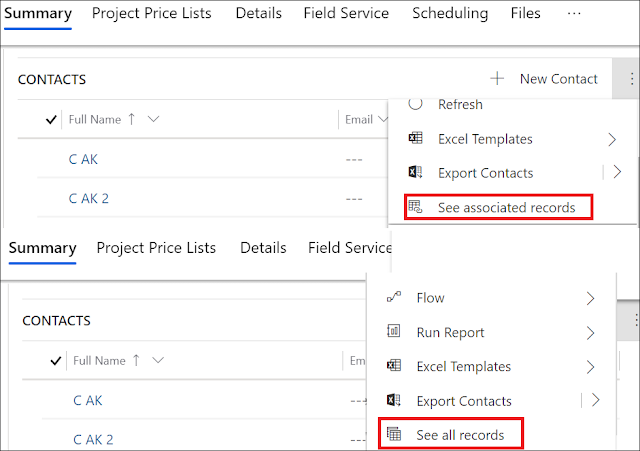
In order to show the button in the contact sub-grid, you have to add the contact entity to the navigation area of Account form and remove the contact entity from the navigation area in order to remove it from the sub-grid.

In the Classic interface, if the Contact entity is added to the Navigation area the button will be displayed and once clicked, it will open the associated View.
If the contact entity is not added to the Navigation area of the form, the button will be totally hidden and you cannot access the Associated View.
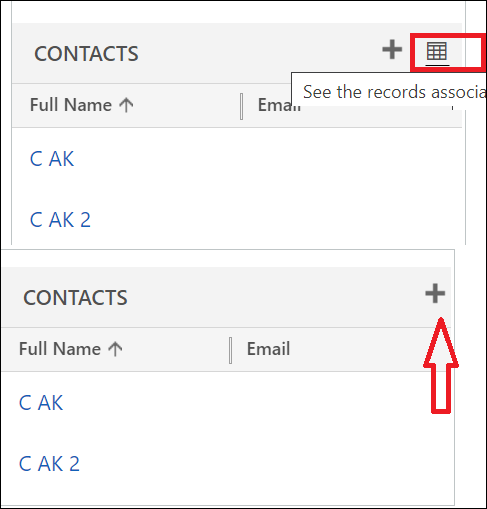
In the UCI, if the entity is added to the Navigation area, the button See associated records will be displayed and once clicked, the Associated View of the contact entity will be displayed.
If the entity is removed from the Navigation area, the button See all records will be displayed and once clicked, the main View of the Contact entity will be displayed.
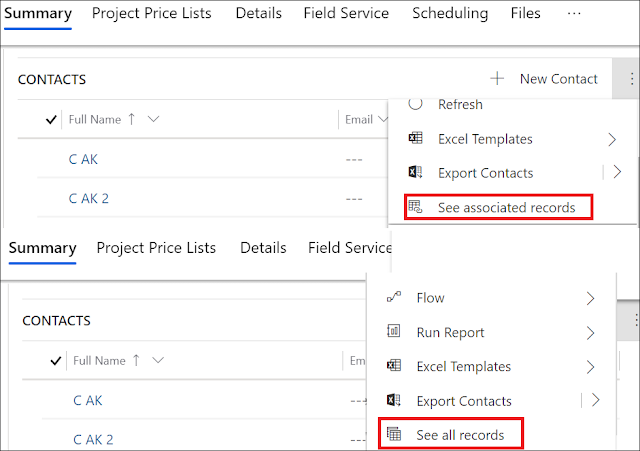
Hope This Helps!



Comments
Post a Comment