DYNAMICS 365 WORKFLOW DEACTIVATED AFTER CRM SOLUTION IMPORT
PROBLEM
After importing a CRM solution to a new environment and this solution contains a workflow with a Send Email step, the import is completed but with warning that the process cannot be automatically activated.REASON
- In a workflow, you added a Send Email step
-
When you click on Set Properties button, scroll down to the Additional Fields tab and you will notice that the
Currency lookup field is filled with the Base Currency (noting that this field is useless here)

- You add the workflow to a solution, export it, and import it in a new environment
-
Now, if the currency specified in the workflow Send Email step does not exist in the new environment,
the import will be completed, but, with a warning that the process cannot be automatically activated due to error in it

-
You open the workflow designer in the new environment and you will see the error mark beside the step description.
Hover it, and more details will be shown in a message dialog
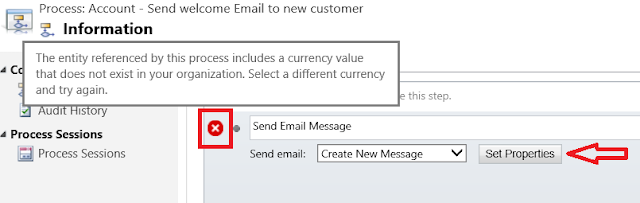
-
Click on Set Properties to open the email properties, and scroll down to the bottom under the Additional Fields tab,
you will notice the error in the Currency field
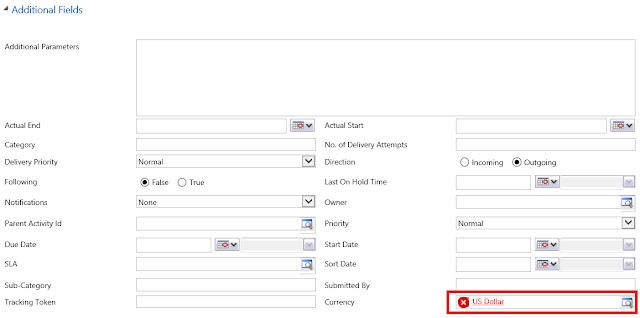
-
In order to fix the error, you have to manually do the below steps
- Open the workflow and click on Set Properties of the desired step
- Once the Email properties window opens, scroll down to the Additional Fields tab
- Select the currency value and remove it or change it to an existing Currency value
- Save the changes
- Activate the workflow
Think of what if you have many workflows and in each workflow you have multiple Send Emails steps 😉
SOLUTION
- Option 1: When developing the workflow, remove the Currency value from the Currency field under the Additional Fields tab (recommend this option)
- Option 2: In the new environment, add the Currency(ies) used in the first environment and then import the solution
Hope This Helps!



Beautifully explained! I recently faced this problem and had to modify each and every 'Send Email' action. Thanks for the tip Charles
ReplyDeleteThank you for your feedback. I am glad this helped you.
Delete