CHANGE ROLLUP FIELD RECURRENCE SCHEDULE IN DATAVERSE / DYNAMICS 365
One of the features in Dynamics 365 is the rollup field type where you can perform aggregation and calculation of data in a parent record based on child records.
You create a rollup field by adding a new field, choosing the field and data type, and building the logic for the calculation.
One of the important consideration of a rollup field is the frequency of its calculation where, for each entity that contains a rollup field,
a recurring system job will be automatically created in order to calculate the rollup field.
This calculation is done asynchronously based on a frequency set.
By default, it is set to 1 hour, however, you can change this frequency by following the below steps.
By default, it is set to 1 hour, however, you can change this frequency by following the below steps.
-
In the environment, go to Settings page and under Audit and logs menu, click on System jobs

-
Choose the view All Rollup Fields Calculation Jobs and open the calculate rollup fields job which contains the entity name.
For this article, the entity is account.
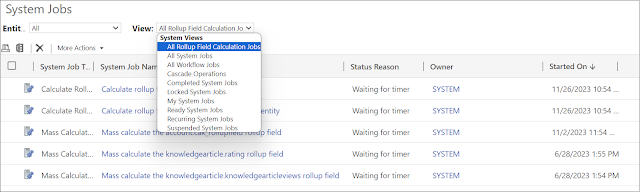
-
Open the Job and click on Actions -> Modify Recurrence

-
In the Modify Recurrence page, adjust the frequency as per needed and click OK

Hope This Helps!



Comments
Post a Comment